Adding a site to Cloud Cultivator
A quick show and tell about adding a new site to Cloud Cultivator monitoring.
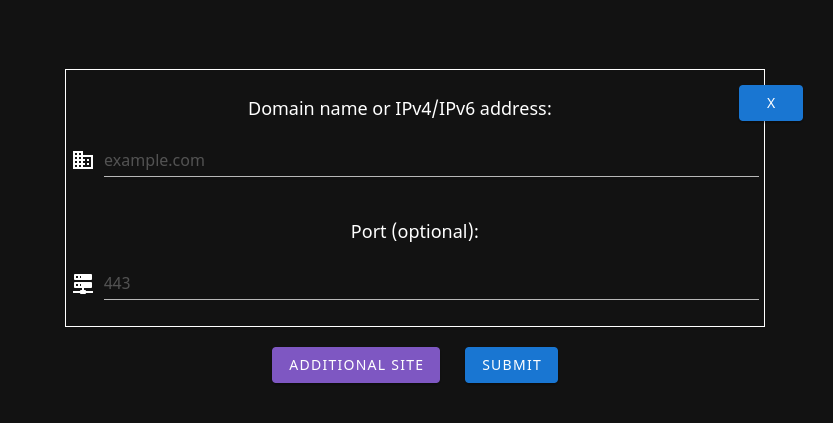
Adding a site in Cloud Cultivator is straight forward. Once you have logged, click “Add Sites” from the menu. From there, you can add any publicly available domain name (example.com) or IP address (34.217.174.226). You can also add a custom port (defaults to 443) if needed. Here are some examples which work.
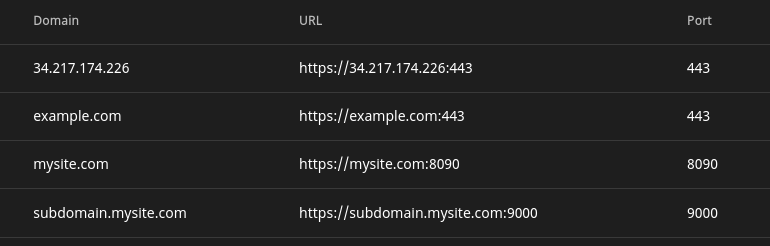
Once you create a site, Cloud Cultivator will immediately scan it and report back its configuration as well as seed the initial changelog with the current certificate status. Here is what you would see in the site page for example.
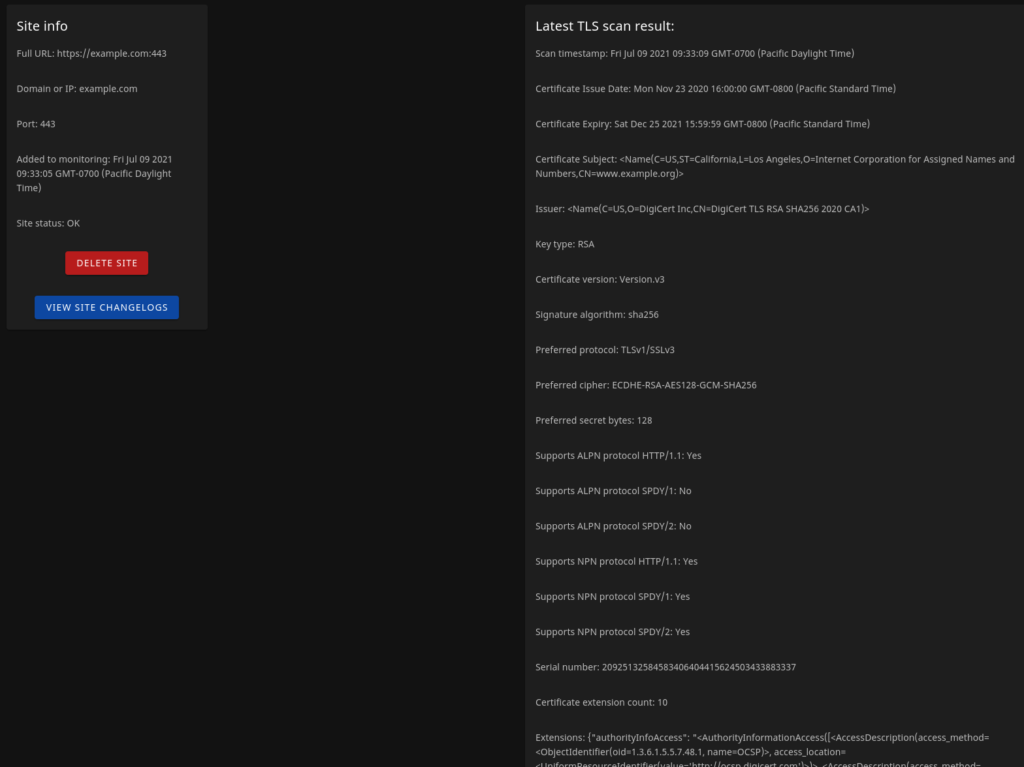
From here, you can view the site’s changelogs, which at this point, should be a single changelog representing the initial state of certificate monitoring. Any new changes to your certificate and Cloud Cultivator will add a new entry to your certificate changelog.
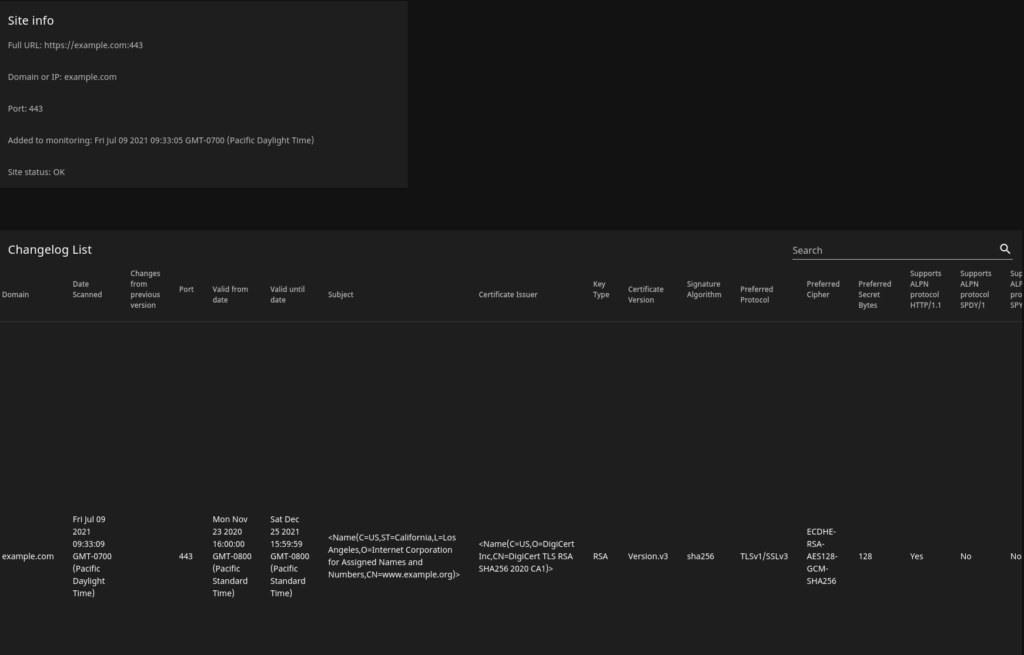
Let us know how we can improve and make this an even more informative experience in the quest to keep your sites secure and configured correctly!
Visit us at https://cloudcultivator.com/